How to Edit a PDF Files: A Guide for Freelancers and Professionals
As a freelance writer, editing and filling out PDF documents—be it contracts or government forms—is a regular part of my workflow. Initially, I followed a cumbersome process: printing the document, filling it out by hand, scanning it, saving it, encrypting the file, and finally sending it. Over time, I discovered there’s a much simpler and more efficient way to handle PDFs digitally, without relying on outdated equipment like my 10-year-old scanner.
Streamlining PDF Editing
The solution lies in using tools that allow direct editing of PDF files. Instead of printing, you can now open, edit, save, encrypt, and send PDFs entirely on your computer. But how exactly do you edit a PDF? Let’s break it down.
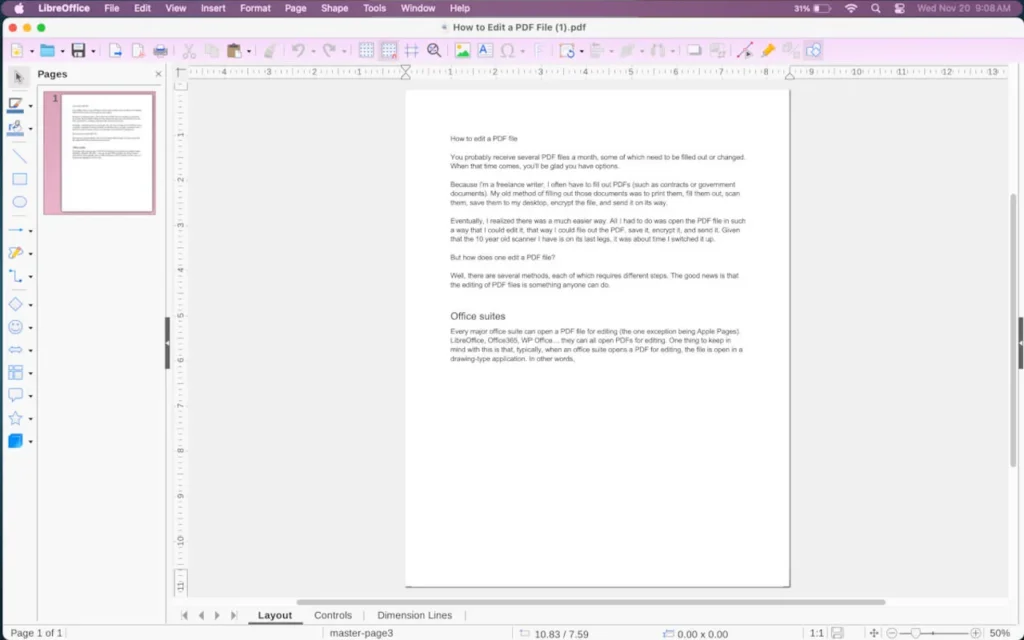
Methods to Edit PDF Files
1. Office Suites
Major office suites, such as Microsoft 365, LibreOffice, and WP Office, support PDF editing (except for Apple Pages). While these suites often treat PDFs as flat, image-like documents, they allow you to overlay new text and shapes to make edits.
For example, using LibreOffice:
- Step 1: Open LibreOffice Writer from your desktop menu.
- Step 2: Go to File > Open and locate your PDF file.
- Step 3: Edit the document using text boxes, shapes, and lines in LibreOffice Draw.
- Step 4: Save your changes by selecting File > Export as PDF.
While this method may feel a bit clunky, it’s completely free and gets the job done.
2. PDF Editor Apps
Dedicated PDF editor apps are more powerful and user-friendly than office suites. Some popular options include:
- Adobe Acrobat: A top-tier PDF editor with a subscription cost starting at $12.99/month.
- Foxit PDF Editor: A versatile tool available across platforms, with plans starting at $129.99/year.
- PDFgear: A free alternative for Mac users, accessible via the Apple App Store.
- PDF Candy: A lightweight editor perfect for simple tasks.
These apps offer features like advanced text editing, annotations, and secure encryption, making them ideal for professional use.
3. Web-Based PDF Editors
Web-based tools offer a quick solution for editing PDFs without downloading software. However, when using these tools, privacy and security should be your top priorities. Avoid lesser-known platforms that could risk data breaches or misuse of your personal information.
Trusted online editors include:
- Adobe’s web version
- Foxit PDF Editor Online
- Canva
- PDF Escape
Pro Tip: Use online tools cautiously, especially for sensitive documents. Desktop or mobile apps often provide better security.
Choosing the Best Option for Your Needs
If you’re looking for a free solution, LibreOffice is a reliable choice. For those needing advanced features and seamless usability, premium apps like Adobe Acrobat or Foxit PDF Editor are worth the investment.
For freelancers like me, finding the right tool has simplified the process of managing PDFs, saving time and eliminating the hassle of outdated workflows. With the right method, you too can edit PDFs like a pro—quickly, securely, and efficiently.

